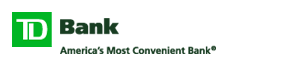Apple Pay Frequently Asked Questions
Expand Can I use my TD Bank Visa® Card with Apple PayTM?
Yes. The following TD Bank products are eligible for use with Apple Pay:
- TD Bank Visa Debit Cards:
- TD Bank Visa Debit Card
- TD Bank Business Visa Debit Card
- TD Bank Private Client Visa Debit Card
- TD Bank Visa Credit Cards:
- TD Cash Visa Credit Card – Platinum & Signature
- TD Easy RewardsSM Visa Credit Card – Platinum & Signature
- TD Cash RewardsSM Visa Credit Card – Platinum & Signature
- TD Payment Plus® Visa Platinum Credit Card
- TD First ClassSM Visa Signature Credit Card
- TD Business Solutions Visa Credit Card
- TD Simply Flexible BusinessSM Visa Credit Card
- TD Ameritrade Client Rewards Credit Card – Platinum & Signature
- TD AeroplanTM Visa Credit Card – Platinum & Signature
- TD Bank Visa Reloadable Prepaid Cards:
- TD Connect Visa Prepaid Card
- TD Go Visa Prepaid Card
Expand What do I need to use Apple Pay?
Apple Pay is available in the United States to customers with compatible Apple devices running the latest version of iOS.
Here's what you need to use Apple Pay:
- A compatible Apple device. A list is available on the Apple website*.
- The latest version of iOS
- United States as your selected region
- Touch IDTM or passcode on your device
- For Apple Watch®: a passcode and Wrist Detection turned on
- iCloud account
- Eligible TD Bank Visa Card
Expand How do I set up my TD Bank Visa Cards in Apple Pay?
You can start using Apple Pay as soon as you add your eligible TD Bank Visa Card to Apple Pay.
To add your TD Bank Visa Card:
To a compatible iPhone®: Open the Wallet app (formerly Passbook) and tap the plus sign in the upper-right corner, then follow the steps on the device.
To a compatible iPad®: Open the main Settings app on the device, then go to Wallet & Apple Pay (formerly Passbook & Apple Pay), tap Add Credit or Debit Card, and then follow the steps on the device.
To an Apple Watch: Open the Apple Watch app on the paired device and go to Wallet & Apple Pay (formerly Passbook & Apple Pay), tap Add Credit or Debit Card and then follow the steps on the device.
If your card successfully loads and activates, no further steps are required. If activation is required, call the number that appears on the screen. If no number appears, call the number on the back of your card.
To add your TD Bank Visa Card:
To a compatible iPhone®: Open the Wallet app (formerly Passbook) and tap the plus sign in the upper-right corner, then follow the steps on the device.
To a compatible iPad®: Open the main Settings app on the device, then go to Wallet & Apple Pay (formerly Passbook & Apple Pay), tap Add Credit or Debit Card, and then follow the steps on the device.
To an Apple Watch: Open the Apple Watch app on the paired device and go to Wallet & Apple Pay (formerly Passbook & Apple Pay), tap Add Credit or Debit Card and then follow the steps on the device.
If your card successfully loads and activates, no further steps are required. If activation is required, call the number that appears on the screen. If no number appears, call the number on the back of your card.
Expand How do I make my TD Bank Visa Card my default card in Apple Pay?
The first card you add to Apple Pay will be the default payment card. To change your default card:
On an iPhone or iPad: Open the main Settings app on the device, then go to Wallet & Apple Pay (formerly Passbook & Apple Pay), tap Default Card and then tap the TD Bank Visa Card you would like to select as your default card.
On an Apple Watch: Open the Apple Watch app and tap Default Card, and then tap the TD Bank Visa Card you would like to select as your default card.
On an iPhone or iPad: Open the main Settings app on the device, then go to Wallet & Apple Pay (formerly Passbook & Apple Pay), tap Default Card and then tap the TD Bank Visa Card you would like to select as your default card.
On an Apple Watch: Open the Apple Watch app and tap Default Card, and then tap the TD Bank Visa Card you would like to select as your default card.
Expand Can I make a purchase using a card other than the card I've designated as my default card?
To use another card for in-store purchases:
On an iPhone: Your default card will be shown at the top of your screen. Your other cards will be stacked at the bottom of the screen.
To use a card other than your default card, tap the stack of cards at the bottom of the screen, then select the one you'd like to use to make your payment.
On an Apple Watch: Double-click the side button and you'll see your default card. To change cards, swipe left or right.
To use another card for an in-app purchase: Tap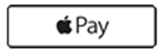 , then tap card and select the card you'd like to use to make your payment.
, then tap card and select the card you'd like to use to make your payment.
On an iPhone: Your default card will be shown at the top of your screen. Your other cards will be stacked at the bottom of the screen.
To use a card other than your default card, tap the stack of cards at the bottom of the screen, then select the one you'd like to use to make your payment.
On an Apple Watch: Double-click the side button and you'll see your default card. To change cards, swipe left or right.
To use another card for an in-app purchase: Tap
Expand What should I do if I have an issue adding my TD Bank Visa Card to Apple Pay?
TD Customer Service is ready to help you with any issues you may have adding your TD Bank Visa cards to a compatible Apple device.
- For help with your Personal and Small Business TD Bank Visa Debit Cards: 888-937-0005
- For help with your Personal and Small Business TD Bank Visa Credit Cards: 866-606-7470
- For help with your TD Bank Visa Reloadable Prepaid Cards:
- TD Connect Visa Prepaid Card: 1-888-568-7130
- TD Go Visa Prepaid Card: 1-855-219-8050
Expand Where and how can I use Apple Pay to pay in a store or within apps?
You can use Apple Pay with your compatible Apple device to pay in stores that accept contactless payments. Visit the Apple website* for a list of participating merchants and mobile apps, or look for one of these symbols at checkout:


Some stores might have this symbol on their card readers and point of sale terminals, but they might not be currently set up to accept contactless payments including Apple Pay.
Using Apple Pay within Apps
With a compatible Apple device, you can use Apple Pay to pay within apps when you see the "Buy with Apple Pay" or "Apple Pay" button as a payment method. Look for these buttons in apps:

Learn more about how to set up and use Apple Pay*.

Some stores might have this symbol on their card readers and point of sale terminals, but they might not be currently set up to accept contactless payments including Apple Pay.
Using Apple Pay within Apps
With a compatible Apple device, you can use Apple Pay to pay within apps when you see the "Buy with Apple Pay" or "Apple Pay" button as a payment method. Look for these buttons in apps:
Learn more about how to set up and use Apple Pay*.
Expand Will I have to sign a receipt or enter a PIN when paying with Apple Pay?
It depends on the merchant. In some cases you may need to sign a receipt or enter your PIN – just as you would with your plastic TD Bank Visa Card. If asked to verify the last four digits of your card number when making a purchase, instead provide the last four digits of the device account number. The device account number can be found by selecting the  icon while viewing your card in the Wallet (formerly Passbook) or Apple Watch app.
icon while viewing your card in the Wallet (formerly Passbook) or Apple Watch app.
 icon while viewing your card in the Wallet (formerly Passbook) or Apple Watch app.
icon while viewing your card in the Wallet (formerly Passbook) or Apple Watch app.
Expand Will I continue to earn rewards and benefits from my TD Bank Visa Cards when I pay using Apple Pay?
Yes. If your TD Bank Visa Card earns points or rewards for eligible transactions, you'll continue to earn the same points and/or rewards for eligible transactions when you pay using that card in Apple Pay.
Expand Does Apple Pay show my recent transactions?
When you view your TD Bank Visa Card in Wallet (formerly Passbook), you'll see the last transaction for each card.
You can also see the last 10 transactions for each card. Just tap the card in Wallet (formerly Passbook), then tap .
.
You can also see the last 10 transactions for each card. Just tap the card in Wallet (formerly Passbook), then tap
 .
.
Expand Why is my transaction amount sometimes reported differently in Apple Pay?
Occasionally only initial authorization amounts will be passed to Apple Pay, which might be different from the final transaction amount. As a result, you might see different transaction amounts from locations such as restaurants, gas service stations, hotels, and car rental companies. Always refer to your TD Bank account statement for final transaction details.
Expand How do I return an item I bought using Apple Pay in a store?
The cashier can use the Device Account Number to find the purchase and process the return, just like they would with a traditional card payment. To see the last four digits of the Device Account Number, tap the card and tap  .
.
If the cashier needs your card details to process the return, you can follow the same steps for making a payment. Hold the Apple Pay device you used to make the payment near the reader, select the card you used to make the original payment, and authorize the return.
Depending on the return and refund policies of the store, it may take several days for the return transaction to appear on your TD Bank Visa Card statement. We recommend keeping your receipt until the return posts to your account.
 .
.
If the cashier needs your card details to process the return, you can follow the same steps for making a payment. Hold the Apple Pay device you used to make the payment near the reader, select the card you used to make the original payment, and authorize the return.
Depending on the return and refund policies of the store, it may take several days for the return transaction to appear on your TD Bank Visa Card statement. We recommend keeping your receipt until the return posts to your account.
Expand How does Apple Pay keep my information private?
Your actual card numbers aren't stored on your device or on Apple servers. When you pay in stores, neither Apple nor your device sends your actual TD Bank Visa Card numbers to merchants. When you pay in apps, the merchant will only receive information like name, email address, billing and shipping address you authorize to share to fulfill your order. Apple Pay retains anonymous transaction information such as approximate purchase amount.
Learn more about Apple Pay security and privacy on the Apple website.
Learn more about Apple Pay security and privacy on the Apple website.
Expand What should I do if my Apple device is lost or stolen?
If you lose your Apple Pay-enabled Apple device, contact TD Bank Customer Service to deactivate your TD Bank Visa Cards in the device.
- For Personal and Small Business TD Bank Visa Debit Cards: 888-937-0005
- For Personal and Small Business TD Bank Visa Credit Cards: 866-606-7470
- For TD Bank Visa Reloadable Prepaid Cards:
- TD Connect Visa Prepaid Card: 1-888-568-7130
- TD Go Visa Prepaid Card: 1-855-219-8050
Expand Can I continue to use my plastic TD Bank Visa Cards if I suspend or remove those cards in Apple Pay?
When you suspend or remove your cards in Apple Pay, only your device-specific Device Account Number is suspended or removed.
Your plastic card numbers are not saved on the device, and you can continue to use your plastic cards normally, as long as you didn't deactivate them.
Your plastic card numbers are not saved on the device, and you can continue to use your plastic cards normally, as long as you didn't deactivate them.
Expand What should I do when I receive a replacement card?
When you receive a replacement TD Bank Visa Card, TD Bank will not automatically update your device account number within Apple Pay with your new card information. You can contact TD Bank Customer Service to update the current device account number on your device with your new TD Bank Visa Card information.
- For Personal and Small Business TD Bank Visa Debit Cards: 888-937-0005
- For Personal and Small Business TD Bank Visa Credit Cards: 866-606-7470
- For TD Bank Visa Reloadable Prepaid Cards:
- TD Connect Visa Prepaid Card: 1-888-568-7130
- TD Go Visa Prepaid Card: 1-855-219-8050
*By clicking on this link you are leaving our website and entering a third-party website over which we have no control.
Neither TD Bank US Holding Company, nor its subsidiaries or affiliates, is responsible for the content of third-party sites hyper-linked from this page, nor do they guarantee or endorse the information, recommendations, products or services offered on third-party sites.
Third-party sites may have different Privacy and Security policies than TD Bank US Holding Company. You should review the Privacy and Security policies of any third party website before you provide personal or confidential information.
Apple, the Apple logo, iPhone, iPad and Apple Watch are trademarks of Apple Inc., registered in the U.S. and other countries. Apple Pay and Touch ID are trademarks of Apple Inc.
©2016 Visa U.S.A. Inc.
Neither TD Bank US Holding Company, nor its subsidiaries or affiliates, is responsible for the content of third-party sites hyper-linked from this page, nor do they guarantee or endorse the information, recommendations, products or services offered on third-party sites.
Third-party sites may have different Privacy and Security policies than TD Bank US Holding Company. You should review the Privacy and Security policies of any third party website before you provide personal or confidential information.
Apple, the Apple logo, iPhone, iPad and Apple Watch are trademarks of Apple Inc., registered in the U.S. and other countries. Apple Pay and Touch ID are trademarks of Apple Inc.
©2016 Visa U.S.A. Inc.